The 3D view can be accessed using the View | 3D Surface menu
item while viewing surface data. Alternately, the 
![]()
![]()
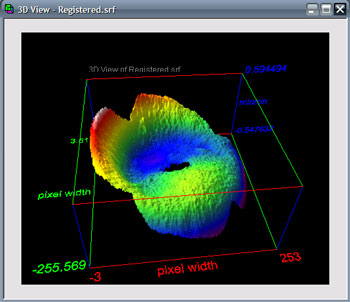
| Rotation | Clicking and dragging the left mouse button results in rotation around the X and Z axes. Clicking and dragging the right mouse button results in rotation around the X and Y axes. |
| Zoom | Hold the Shift key before clicking and dragging vertically with the left mouse button. |
| Pan | Hold the Ctrl key before clicking and dragging horizontally or vertically with the left mouse button. |
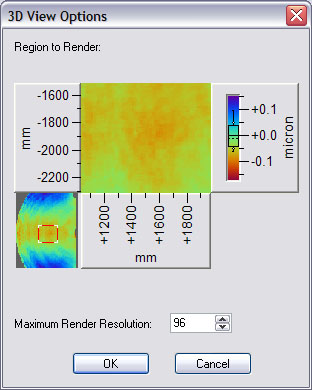
Calculation options for 3D Surface View allow setting the desired resolution of the array for 3D rendering. Lower rendering resolutions will greatly reduce rendering time.
A 2D plot of the surface is also shown. By clicking and dragging a zoom rectangle in the 2D plot, a region to render can be specified. This region will be plotted in the 3D view at the render resolution.
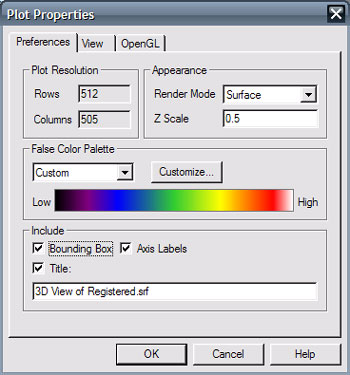
Right-clicking in the 3D View allows rendering options to be set. Surfaces can be rendered using lines or filled surfaces and the false color palette can be selected. The Z Scale Factor is the desired ratio of the height to width of the bounding box. The bounding box, axis labels, and editable title can be turned on or off.
Using the View tab, the viewpoint angle and position can be manually specified. A specific region of interest can be identified by clicking and dragging a box in the 2D view. The region of interest will be rendered with the same resolution as the default view. The Normalized View Distance can also be specified. This controls how large the 3D surface will appear from the user's viewpoint. If the Animate option is checked, the viewpoint angle will slowly change to allow the surface to be viewed from all sides.
The OpenGL(tm) tab provides information regarding the user's OpenGL(tm) rendering system. Best performance is acheived with hardware rendering. For information on configuring your hardware for OpenGL(tm) hardware rendering, consult your video card manufacturer.